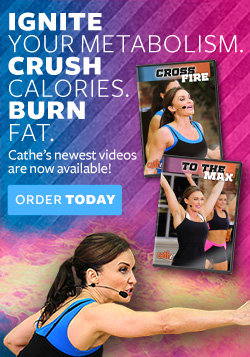Got a Kindle Fire as a gift, or bought one for yourself? You’re in luck—we’ve recently tested it out and Cathe’s download videos work very well on it. Getting your CatheDownloads onto the Kindle Fire is fairly easy, but you’ll have to obtain a USB cable to make the transfer. The Kindle Fire only ships with a charging cable that cannot be connected to your computer, however you can find the necessary cable (Micro USB to standard USB) at most electronics stores. If you have a newer phone, many also use this same cable that will work just fine. Once you have the cable, here is the process to copy your video over:
Got a Kindle Fire as a gift, or bought one for yourself? You’re in luck—we’ve recently tested it out and Cathe’s download videos work very well on it. Getting your CatheDownloads onto the Kindle Fire is fairly easy, but you’ll have to obtain a USB cable to make the transfer. The Kindle Fire only ships with a charging cable that cannot be connected to your computer, however you can find the necessary cable (Micro USB to standard USB) at most electronics stores. If you have a newer phone, many also use this same cable that will work just fine. Once you have the cable, here is the process to copy your video over:
First, connect the cable to your computer and Kindle Fire. Make sure the Kindle is turned on and unlocked (you will need to swipe the yellow bar over, and if you have a password set, enter that). If you have a Mac, you will see the Kindle appear as a new removable drive on your desktop, and if you have a Windows computer, you will need to open your Computer and it will appear in the removable drives section.
Next, on both platforms, double click the drive which represents the Kindle and navigate to the “Video” folder. This is where you will drag your CatheDownload videos. Remember, the Kindle Fire only has about 5.4 free GB of memory on it for file storage, so don’t copy too many videos onto it at once.
When the copy has completed, on the Mac, drag the disc to the eject button in the dock, then tap “Disconnect” on the Kindle (if you tap “Disconnect” first the drive will usually not eject properly). On Windows, tap “Disconnect” and the Kindle will automatically eject.
To watch your videos, you do not go to “Video” at the top of the home screen (this is reserved for videos you have purchased through Amazon). You have to tap on “Apps”, then launch your “Gallery” app. After it launches, tap the “Video” icon, and your CatheDownloads should be in that folder. Simply tap the one you want to watch, rotate the screen, and you are all set!
To remove the videos, you can either mount the Kindle Fire on your computer again, drag the file to your trash/recycle bin and empty it, or in the Kindle Fire “Gallery” app tap to select the video, then tap on the menu icon at the bottom of the Kindle screen and tap on “Delete.”
 View Shopping Cart
View Shopping Cart