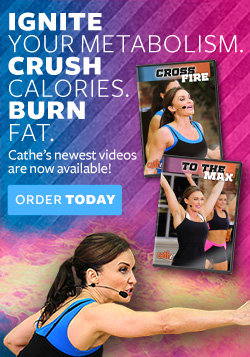To watch your Cathe Download videos on your iPod touch tap on the Videos app. On the iPhone tap on the iPod app, hen click on the Videos tab at the bottom. Scroll to the video you’d like to view and tap on its name to play. To access chapter points, click on the “chapter […]
Read More...
To watch your CatheDownload videos on your iPod, at the main menu select Videos >, then Movies >, and scroll to the CatheDownload video you’d like to view. Select the video to play it instantly. You cannot see the names of chapter points on iPod nanos or classics, but if you press the enter button […]
Read More...
If you have your iPod or iPhone set to automatically sync movies, add the CatheDownload videos to the appropriate playlist or check the Cathe Download videos you’d like to sync in the MOVIES tab (after clicking on your device’s name in the left column). If you have your iPod or iPhone set to manually sync, simply drag […]
Read More...
How to add your CatheDownloads to iTunes. Click on Movies located at the top left of iTunes under LIBRARY. Once you do this, you should see a list of movies currently in your iTunes Library in the main panel. Drag all of the CatheDownloads you have purchased from their download location into the main Movie […]
Read More...
One of the most common mistake people make when downloading is that they click “Open” in the download pop-up window instead of “Save”. When you do this, iTunes will launch and play the new file, but as soon as you close iTunes your newly downloaded files will be deleted. So make sure, when you download […]
Read More...
 View Shopping Cart
View Shopping Cart